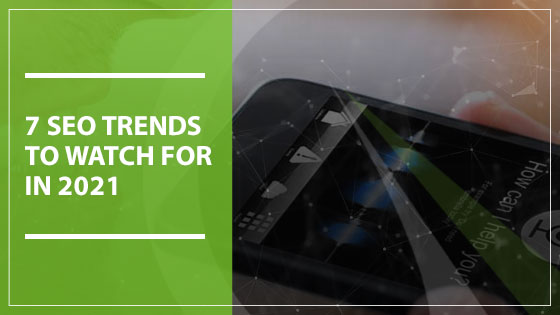The ultimate goal of your new digital ad campaign should be to help you generate more business. But “generating more business” is a loose concept, and depending upon your industry, it could mean a lot of different things. If yours is an e-commerce site, “more business” likely means more shopping cart purchases. If you’re a business consultant hoping to generate leads, “more business” probably means more site visitors filling out a contact form on your site.
For every occasion where an ad campaign has compelled someone to visit your site and take these notable actions (whatever they may be for your specific industry), what you’re measuring can be described as a “conversion:” the singular act that changes a casual site visitor into a “customer.” Successful ad campaigns will likely convert thousands (or hundreds of thousands) of new customers, and your business should surge. But to prove that this relationship (new ad strategy plus increased business) is, in fact, causal – and not coincidental or driven by other factors – you need to measure those conversions. Google Analytics can help you there. This smart and savvy tool lets you define the conversions you’re looking for, measure them accurately, and then produces the reporting you need to prove without a doubt that your digital marketing strategy did – or did not – work. Here’s a quick how-to on leveraging Google Analytics to help you make sense of your conversions.
Get started with a conversion-tracking URL.
You’ve likely already gotten Google Analytics set-up and ready-to-go (if not, here’s some quick help). Now, you’ll use the Google Analytics URL Builder to tag your URLs in a way that tracks campaign performance. This custom tag will attach your URLs to your ad campaigns, so you can follow when one leads to the other. It’s easily done; in Google Analytics URL Builder you’ll be prompted to fill out a form identifying:
- Your homepage URL
- Your campaign source (Linkedin, for example, or Facebook)
- The campaign medium
- A campaign term (this will record any target keywords from the campaign)
- The campaign content (the particular campaign ad that was shown)
- And the ad campaign name.
Once URL Builder has this information, it’ll supply you with a custom “tagged” URL that contains the built-in tracking. You’ll use it in place of your standard URL: this will allow you to identify your customer pathways (ie did your ad campaign lead them to your website?). Anyone who clicks on this custom URL will now be counted as having been moved by your ad campaign (pretty cool, right?).
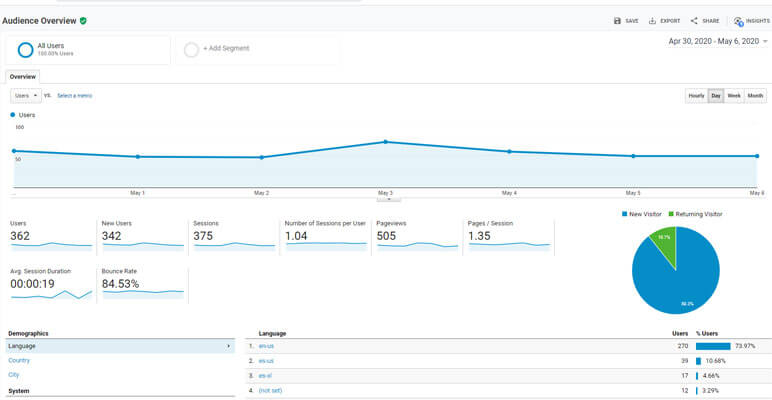
Define conversion goals.
Getting new customers to your site might not be the end-goal; especially if you’re in e-commerce, you might really need to see a product sale or at least a filled cart to identify a “conversion” taking place. Fortunately, Google Analytics understands this, and lets you define conversion in the way that makes the most sense for your business (and then helps you track it). So if a purchase confirmation is what you need to consider a customer “converted,” you can treat the URL of your “purchase confirmation” page as the “end-goal,” and can track that URL all the way back to your original ad campaign. Google Analytics will then help you measure your goal performance further; simply follow these instructions:
- Under “Admin” in the Google Analytics navigation bar, select “Goals” (it’s under “View”).
- Select “Create A New Goal” and follow the goal-creation wizard to define the goals you’re wanting to track.
Collect the data.
Once your goal is defined and you’ve established conversion-tracking, Google Analytics will work behind the scenes to ensure your ad campaign performance is properly measured. It’ll let you know how successful – or unsuccessful – your ad campaign has been with some really slick custom reports that you’ll help it create. Under the navigation bar you’ll select “Customization” and then “New Custom Report.” The custom report wizard will walk you through a few steps, including giving your report a title, determining the particular metrics you want to study, and defining the segmentation you want to use to study data (are you assessing campaign by source? By particular ad content? You’ll let Google know here). Click “save” and Google Analytics will present you with a slick and easy-to-read report of your conversion progress. It’s really that easy.
Contact Gauge Digital Media Today
If used correctly, Google Analytics can be a game-changing tool in your quest to design and launch a digital ad campaign with real firepower. But if you’re unsure how to use it, or are just wondering if you’ve leveraged all that it has to offer, talk to the experts. Marketing gurus like the folks at Gauge Digital Media are here to help guide your use of these awesome tools to ensure your campaign succeeds. So give us a call at (410) 376-7709 if you’ve got questions or just need to talk shop.