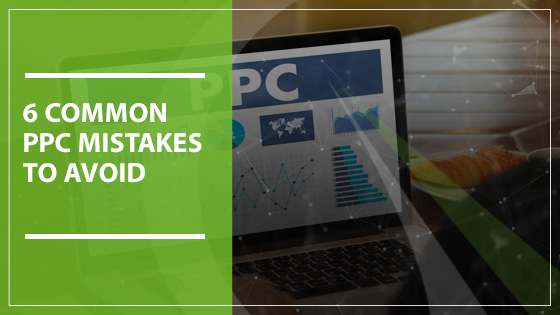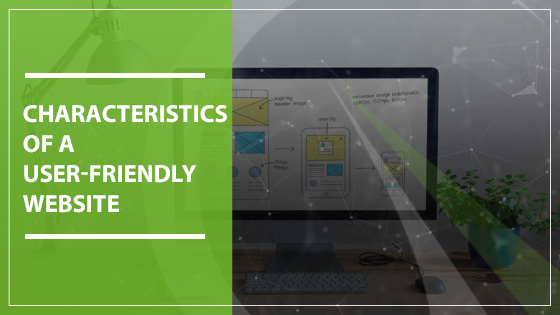Facebook is a powerful platform and digital marketing tool for businesses of every size. One of the most valuable things that Facebook offers business owners is access to Facebook Pixels. This tool can grant you access to a wealth of behavioral data that you can use to tailor your marketing and ads. Without a pixel, however, you won’t be able to access this data. Here’s our quick guide to Facebook Pixels.
The Basics of Facebook Pixels
The pixel is a small 1×1 image that can be placed onto your website with a bit of code. That code is used to collect demographic and behavioral data about the people visiting your website. It can show you a wealth of information depending on privacy settings, including the website that the user came from, where they are located in the world and how much time they spent on your website.
One of the most valuable things you can gain by reading this guide to Facebook Pixels is that data. It can give you information on the return on investment that your marketing campaigns are getting. It can also give Facebook Ad Manager the information it needs to create customized audiences that tailor to your demographic. Facebook Pixels is like Google Analytics for your Facebook page.
What Can You Learn from Your Facebook Pixel?
- The number of conversions that you get for a target action, like signing up for a newsletter or making a purchase
- The revenue that was spent on your website
- A better look at where your sales funnel is succeeding or failing
- Custom website audience data to help with retargeting your ads
- Ways to optimize links for better conversions
- How to create dynamic product ads that retarget people who visited your website recently on other platforms like Instagram
In short, whenever someone visits a website, your pixel will keep track of how they got there and where they go. If you sell clothes, for example, you might gain information about what items a user was interested in. If they add the items to their cart, you’ll also get a look at what size they wear and how many other related items they add to the cart. When they abandon their cart, they might be surprised to see an ad in their feed the next time they check Instagram for the exact sweater that they were shopping for on your website! This is a powerful way to capture interest and convert on sales that were previously abandoned at checkout.
A Quick Guide to Create a Facebook Pixel
Every Facebook pixel has a 15-digit ID that is completely unique. This is what you will install on all of the pages of your website that you want to track.
- Go into Facebook Ads Manager and select “All Tools” at the bottom. Next, hit “Pixels.”
- Select “Create a Facebook Pixel” and add a name.
- Next, you’ll get your unique ID!
- Once you have your pixel, you can click “Finish Setting Up Pixel” and choose from the available options to install it on your website. You can choose to install it manually, using a tag manager or by emailing the pixel ID to your digital marketing specialist at Gauge Digital Media.
Ready for the Next Step of This Guide to Facebook Pixels?
Working with a professional digital marketing company is the best way to make the most of your website and all that Facebook Pixels has to offer. To learn more about the best digital marketing strategies for your company and reach a bigger audience than ever before, work with Gauge Digital Media. For a quote or to schedule a call, call us at 410-376-7709.