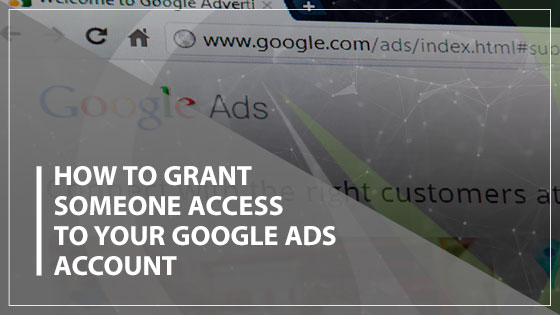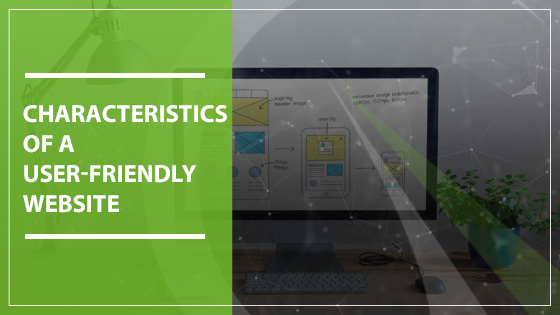For those who are collaborating on a Google Ads campaign or having their campaign audited, it might be necessary for more than one person to have direct access to the Google Ads account.
There are a couple of different ways that another person can successfully gain access to your account with varying levels of permissions that you can control. The easiest method is to have the other party request access.
However, if you need to add a new user, you may not necessarily be able to ask your collaborator to send you an access request.
Steps to Grant Access
- Log into your Google Ads account.
- In the top bar, click the wrench icon for the “Tools” menu.
- Click “Account Access” in the “Setup” column.
- On the Users page, click the big blue “+” button to add a new user.

Selecting the Level of Access
Next, you will be asked about the level of access you would like to grant to your new user. The levels of access available to select are as follows:
- Email Only will allow the new user to receive email notifications and updates about the account.
- Read Only allows the new user to see the information about the account and its campaigns, but they can’t make changes.
- Standard access grants the same permissions as Read Only with the addition of the ability to make edits to the account and its campaigns.
- Admin level permissions grant the same access as the Standard level with the addition of access to user management.
It is important to consider what kind of permissions your new user will need and not grant them more access than that. For instance, you probably shouldn’t grant many people Admin access to the account unless that person is a trusted member of your campaign.
Granting Admin access allows that person the same authority as you when it comes to the account. It is best to allow Read Only access or Standard access if you are unsure what specific permissions to grant.
The New User Accepts
After selecting the type of access your new user will have, you will pass the metaphorical baton to your new user. They will receive an email from Google asking them if they would like to access your Google Ads account. Once they click the big blue button to accept your request, they will be added as a user on your account.
For more information on the best digital marketing strategies for your campaign, get in touch with our team at Gauge Digital Media. Call 410-376-7709.