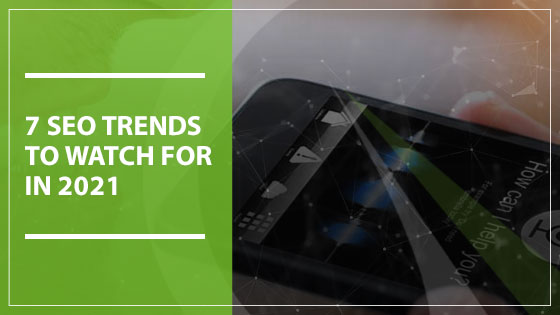As a business owner, you know how important digital marketing is. According to research by Net Marketshare, Google accounted for 67% of all smartphone search traffic, and 94% of organic traffic as of May 2020. It goes without saying that this search giant is the perfect place to get started.
Setting up a Google Ads campaign can seem overwhelming at first, especially if you’re new to the idea. Not everyone is well-versed in digital marketing strategies, and it can take some time to learn the ins and outs of PPC (pay per click) advertising. That’s perfectly okay; we’re here to help! Whether you are just beginning to seek out information or you’re ready to get started on your Google Ads journey, this guide provides everything you need to know. If you follow these six steps below, you’ll be set up for success.
Creating Your Account
Before you do anything else, you’ll need an account. First, navigate to ads.google.com and click the button labeled “Start now.” Google will ask you for your main advertising goal, and from this point they will begin to direct the process for you. However, you’ll want to customize your options yourself. Scroll down and choose “Switch to Expert Mode.” This is written in very small letters at the bottom of the page.
Got it? Now that you’ve completed this easy step, you’re ready to start narrowing down your Google Ads campaign goals.
Choosing Campaign Goals and Types
As far as campaign goals go, you can select any of these options:
- Sales
- Leads
- Website Traffic
- Product and Brand Consideration
- Brand Awareness and Reach
- App Promotion
- No Goal Guidance
We recommend you choose “No Goal Guidance” to get the most control over your Google Ads experience. Trust us: you’ll want to be able to cater your campaign to the needs of your business rather than relying on automation. From here, you can then decide between these campaign types:
- Search. When someone searches for something on Google, ads pop up on the result pages. You will be able to select keywords that will guide users to your business when they search for matching words.
- Display. One great way to make people more aware of your business and your brand is through a display campaign. This campaign type utilizes ads with text, video and images placed on a wide range websites.
- Video. Did you know Google owns YouTube? That’s right! This means you can create video ads for YouTube, employing target options along the way.
- App. If you want to increase your app’s reach, this is the route you’ll want to choose. If you select this campaign, you will be able to promote your app through Google’s search function and YouTube as well as the Display Network and the Google Play store.
- Smart. For a quick, seamless approach, the Smart campaign type does most of the work for you. You will make a few selections, but from there Google will maintain control.
You can also select a Shopping or Discovery campaign, but you won’t be able to take advantage of these if you just opened an account. If you’re dead-set on one of these two options, hover over one and click: “Skip and create this type of campaign later.” In addition, if this is your first time using Google Ads, we recommend you start with a Search campaign to get your feet wet. When Google asks what kind of results you’re looking to achieve, leave these options blank if you want to get the most out of your Google Ads experience.
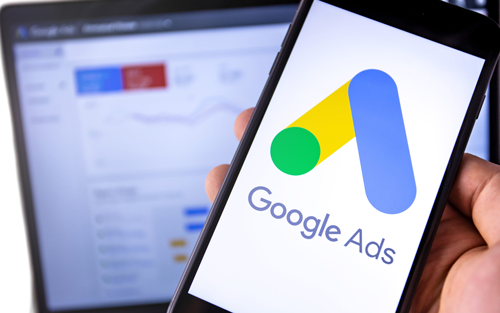
Adjusting Your Settings
There are four main settings for Google Ads campaigns: General, Targeting and Audiences, Budget and Bidding, and Ad Extensions.
In General Settings, you will name your campaign and select whether you’d like a search or display network. Since you are most likely starting with a basic Search campaign, we suggest that you choose this option.
Next, in your Targeting and Audiences Settings, you’ll be able to ensure your ads reach the correct audience. You will be able to select not only the locations where you’d like your ads to be shown, but also the location of individuals you’d like to target. We highly suggest you choose “People in or regularly in your targeted locations,” but you also have the choice to show your ads to audiences all over the world. In most cases, you’ll want to tailor your ads to a localized area. You can also choose your targeted language and add specific audiences (this is a more advanced feature you can skip for now).
In Budget and Bidding Settings, Google will guide you towards their automated settings by asking you what bidding method you’d like. However, choosing “Select a Bid Strategy Directly” is your best option. From there, select “Manual CPC” to decide exactly how much you’d like to spend per click. In Budget and Bidding, you’ll also be able to schedule your ads and establish ad extensions (these include up to four link add-ons, promotional call-out add-ons for deals and discounts and call add-ons to let users call your business without having to navigate to a site).
Initiating Keywords and Creating Your Ads
This is the fun part: now you get to select the keywords that will be associated with your business! This is done via ad groups, which are collections of keywords that represent your products and services. For this process, you’ll want to use Google’s Keyword Planner tool to help you learn more about what keywords to use and how to apply them to different ad groups.
Finally, you will design your ads. Here are a few things that make up a standard Google ad:
- Headlines. You can select up to 3 headlines to show at the top of your ad. Pick something short and sweet that will draw your viewers’ attention and guide them to your products and services.
- Display Path. What area of your website are you trying to lead users to? If your ad is targeted towards a sale section, you’ll want to let customers know that’s where they’re going.
- URL. This one is pretty self-explanatory: choose the link that your ad will navigate to.
- Descriptions. Here you can dive into the details of what makes your business unique! You have the option to add 2 descriptions (but they must be 90 characters or less). Again, keep it brief, but use this as an opportunity to introduce yourself to your potential customers.
After you initiate your keywords and create your ads, the only thing you’ll have left to do is set up your billing information. Remember, you can continue to customize and fine-tune your Google Ad campaign experience as you go. Find out what works for you and what doesn’t.
Ultimately, you’ll find that a Google Ads campaign will help your business grow by leaps and bounds. We hope this guide will be a helpful tool you can refer back to as you continue your digital marketing journey.
We Are Here to Help Grow Your Business
Working with a professional digital marketing company is the best way to make the most of your website and all that Facebook Pixel, LinkedIn ads, Google Analytics and other digital advertising platforms have to offer. To learn more about the best digital marketing strategies for your company and reach a bigger audience than ever before, work with Gauge Digital Media. For a quote or to schedule a call, contact us at (443) 201-7709.